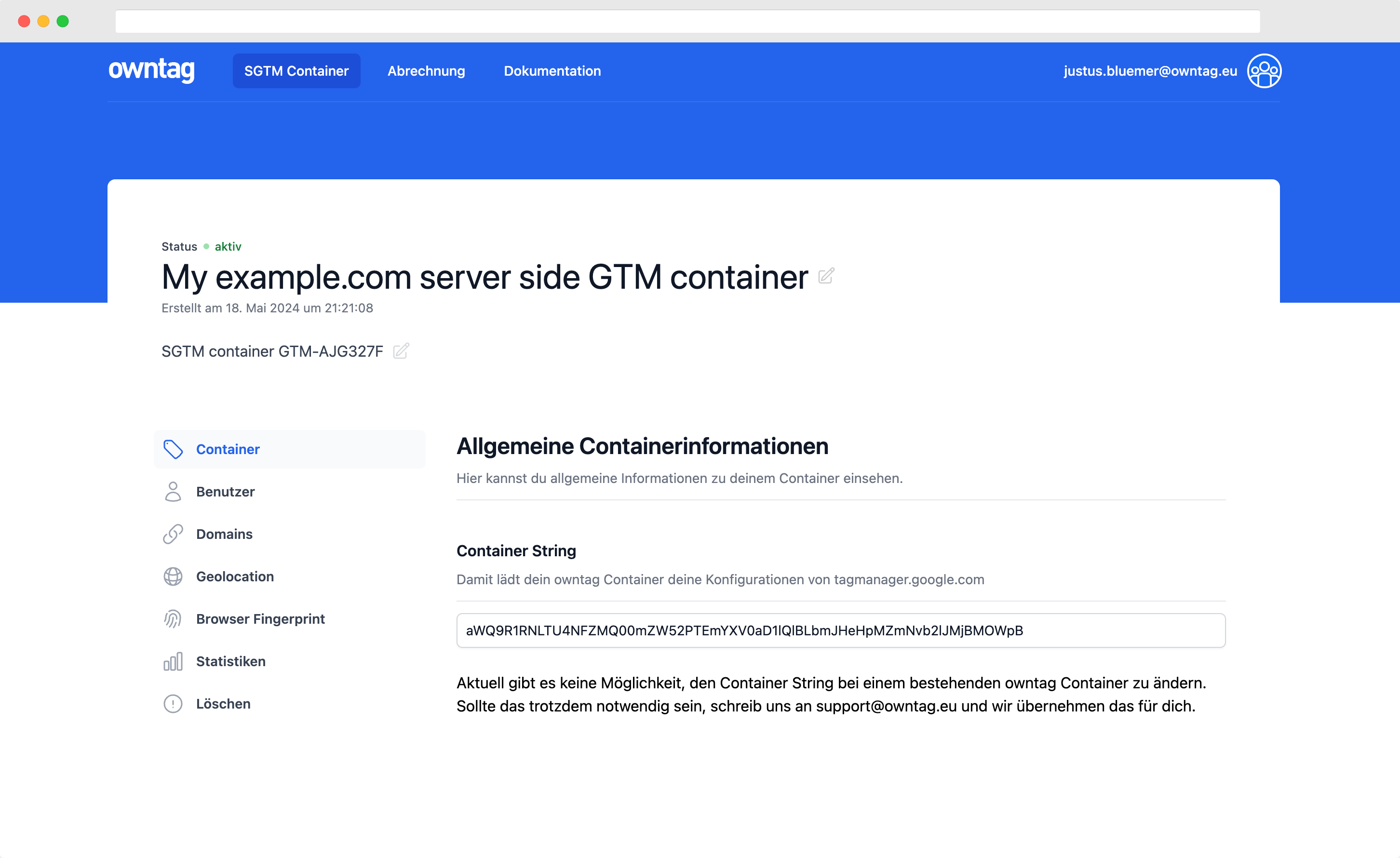How to use Puppeteer in Google Cloud Functions v2
Here's how to get Puppeteer up and running in Cloud Functions v2

Justus
owntag Founder
published November 23, 2022
The headless browser automation library puppeteer requires some extra steps to run in Google Cloud Functions v2:
First, as with any regular puppeteer installation, you should install is as usual with
npm install puppeteer -S
Your package.json file would then look something like this:
{
"name": "puppeteer-cloud-function",
"version": "1.0.0",
"description": "",
"main": "index.js",
"scripts": {
},
"devDependencies": {
"@google-cloud/functions-framework": "^3.1.2",
},
"dependencies": {
"puppeteer": "^19.2.2"
}
}
Deploying the function would work fine, but once you first try to run it, you’ll get errors like this in the Cloud Function / Cloud Run logs:
Error: Could not find Chromium (rev. 1056772). This can occur if either
1. you did not perform an installation before running the script (e.g. `npm install`) or
2. your cache path is incorrectly configured (which is: /workspace/.cache/puppeteer).
For (2), check out our guide on configuring puppeteer at https://pptr.dev/guides/configuration.
at ChromeLauncher.resolveExecutablePath (/workspace/node_modules/puppeteer-core/lib/cjs/puppeteer/node/ProductLauncher.js:120:27)
at ChromeLauncher.executablePath (/workspace/node_modules/puppeteer-core/lib/cjs/puppeteer/node/ChromeLauncher.js:166:25)
at ChromeLauncher.launch (/workspace/node_modules/puppeteer-core/lib/cjs/puppeteer/node/ChromeLauncher.js:70:37)
PUPPETEER_SKIP_DOWNLOAD
To fix these errors, you can set the environment variable PUPPETEER_SKIP_DOWNLOAD to false.
This ensures that Chromium is downloaded during the Puppeteer installation.
The workaround via the gcp-build script that was originally recommended here is explained further below, but is no longer necessary.
Thanks to Oliver Artmann for the tip.
Configure cache path
You’ll also need to configure the cache path by editing your [project-directory]/.puppeteerrc.cjs file. Create one, if you don’t have one already:
const {join} = require('path');
/**
* @type {import("puppeteer").Configuration}
*/
module.exports = {
// Changes the cache location for Puppeteer.
cacheDirectory: join(__dirname, '.cache', 'puppeteer'),
};
Thanks to Felix Eichler for the hint.
Hint: Memory must be at least 1024MB
Another caveat when running puppeteer: If you haven’t defined your Cloud Function’s memory, you should set it to at least 1 GB or Puppeteer won’t run.
You can set the allocated memory as the --memory flag to your deploy command:
gcloud functions deploy datalayer-test --memory=1024M --gen2 --runtime=nodejs16 --source=. --entry-point=hello --trigger-http --allow-unauthenticated
If that fails, try fully deleting your function and then redeploy it with the above command.
Change History
- 2025-06-17: Added simpler guide based on PUPPETEER_SKIP_DOWNLOAD
- 2022-11-23: Initial publication
Alternative / Older Guide
In an earlier version of this article, I described an alternative guide for installing Puppeteer in Cloud Functions v2 based on the gcp-build script. It still works, but is unnecessarily complicated:
Add this line to the scripts section of your package.json:
"gcp-build": "node node_modules/puppeteer/install.js"
so the entire file looks like this (plus any other lines that you might have specifically for your project):
{
"name": "puppeteer-cloud-function",
"version": "1.0.0",
"description": "",
"main": "index.js",
"scripts": {
"gcp-build": "node node_modules/puppeteer/install.js"
},
"devDependencies": {
"@google-cloud/functions-framework": "^3.1.2",
},
"dependencies": {
"puppeteer": "^19.2.2"
}
}
The gcp-build script is a custom build step and run whenever npm install has finished. It will download the required chromium binaries and place them in the correct location so that your Cloud Function can find Chromium.
Become a Server Side Tagging Pro with owntag
Take control of your digital data collection with Server Side Tagging and Server Side GTM – easily hosted with owntag.